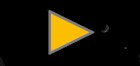Download Hdvc Updates
Always up to date
Human Design Virtual Community Updates
You can download here the former Newsletters of Human Design Virtual Community (year 2000/2001)
This are compressed Outlook Express files in the eml format that you must unzip
Notes to the Download
Downloading the file means that the file is copied by the Web server to your computer. After the complete download the file must be unzipped.
You have the possibility to complete the two steps (copying and executing) either separately or in one step.
- First selection is more simple, since after copying the file is executed automatically. The ‘disadvantage' is that the file on your computer will be only buffered temporaly, so that after the download you have no access to it. But that is not necessary normally, since the newest files are always available here.
- The second option has the advantage that you have the file available after the download. However, you should also know how to avoid the ‘disadvantage’ where you copy the file, in order to execute or to use it otherwise afterwards.
You have now the 2 possibilities:
The 1 step method
If you click on Begin Download, a dialog of Windows appears, which asks whether you want to open or to store the file 'Special HDVC Attachment'.
Select Open. The file is executed automatically after the Download.
The intermediate step method
If you click on Begin Download, a dialog of Windows appears, which asks whether you want to open or to store the file 'Special HDVC Attachment'.
Select Save and note the directory / folder, into which you want to save the filei 'Special HDVC Attachment'.
If you already downloaded this (older) file, then confirm the question, whether the file can be overwritten or use another name
If you already downloaded this (older) file, then confirm the question, whether the file can be overwritten or use another name
After finishing the Download, change with the Explorer into the directory, in which you stored this file.
(You can also use the Windows Search function - e.g. by Start > Search > Files/Folder
(You can also use the Windows Search function - e.g. by Start > Search > Files/Folder
Execute this file, by doubleclick on the file in the Explorer (= open).